Jdk 8u144 Windows X64
More JAVA Programs
Collections in JAVA
Applet Programming in JAVA
JDK 8u144 contains IANA time zone data version 2017b. For more information, refer to Timezone Data Versions in the JRE Software. Bug Fix: java.util.zip.ZipFile.getEntry now always returns the ZipEntry instance with a / ended entry name for directory entry. Jdk-8u144-windows-x64 Java Development Kit (also known as JDK) contains the software and tools that you need to compile, debug, and run applets and applications that you've written using the Java programming language.
Get Started with JAVA Programming
If you want to know how to get started with JAVA programming then scroll down.I have kept a video on how to install and run java as well as setup jdk path leading you to your first java program on windows machine using command prompt without any IDE as well as step by step guide to those who want to read it.
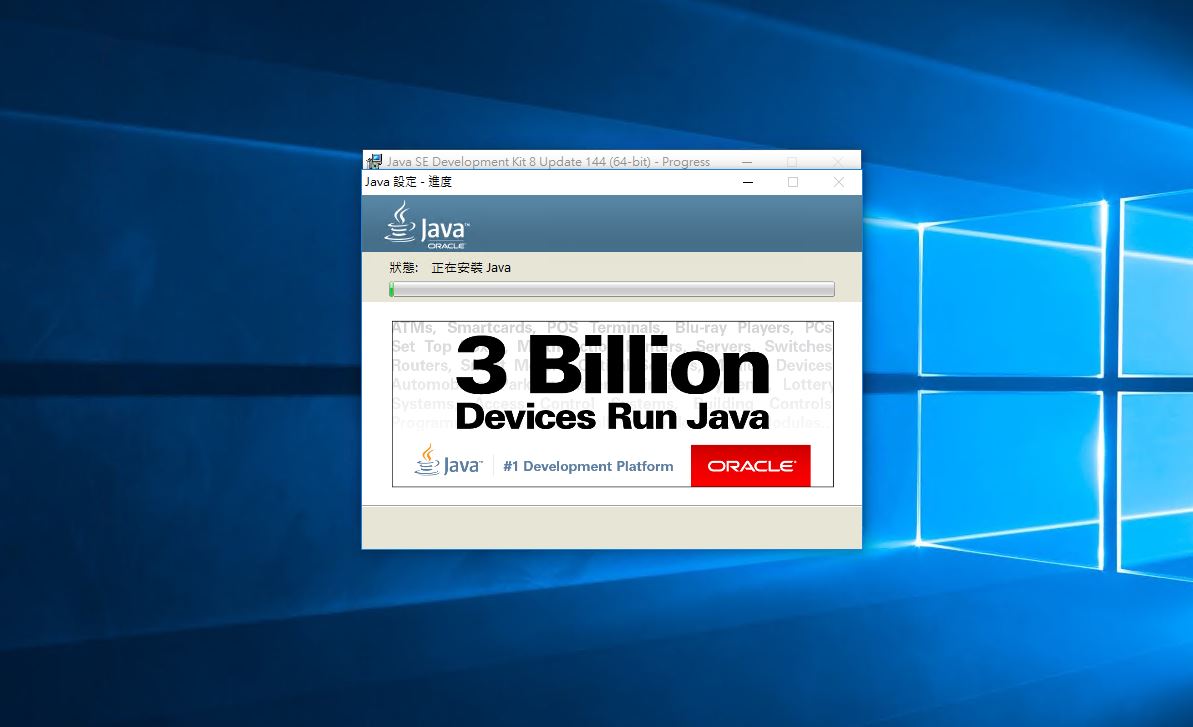
Step by Step Guideto Install JAVA , Set JDK Path as well RUN JAVA Program using Command Prompt(cmd) on Windows
Step 1
- Open your Browser and type in java download
- Click on Java SE Downloads
- Click on 'Java Platform (JDK) 8u144' Or just Click on the link below to directly download or click here to visit their website
- jdk-8u144-windows-x64
- Accept License and agreement
- If you have a Windows 64 bit machine click on 'Windows x64 197.78 MB jdk-8u144-windows-x64.exe'
- If you have a Windows 32 bit machine click on 'Windows x86 190.94 MB jdk-8u144-windows-i586.exe'
- Else click on which Operating System(OS) you use
- Install the software keep clicking on next
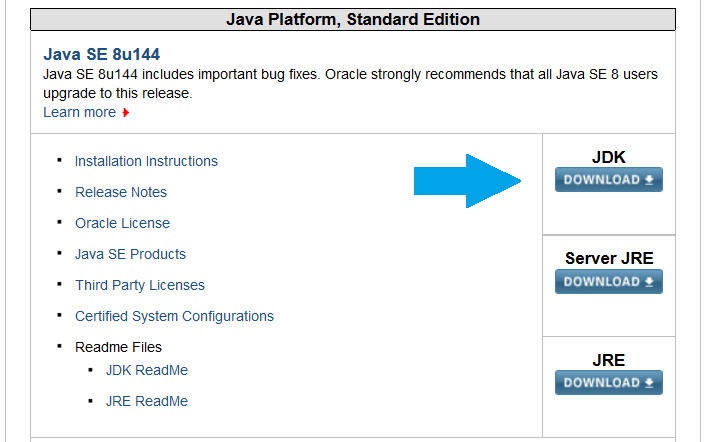
Step 2
- After successful installation Goto program files
- Goto Java-->jdk1.8.0_144-->bin
- Copy the address of bin it should somewhat look like this
- C:Program FilesJavajdk1.8.0_144bin
Step 3
- Open Control Panel-->Goto System-->Advance System Settings-->Environment Variables
- Environment Variables-->User Variables-->New
- Type in variable name as 'PATH'
- Paste this address it might be a bit different based on the version you download
- C:Program FilesJavajdk1.8.0_144bin
- Press Ok!
Step 4 //Checking if jdk path & installation is done properly
- Goto to Command Prompt(cmd) to verify whether Java has been successfully downloaded or not
- Type in the command java
- Type in the command javac
- If everything is working fine you will get some data on the terminal with these two commands /*Means java path & installation is done properly*/
Oracle Java 8 Update 144
Step 5 /* RUN JAVA PROGRAM */
- Run your first java program
- Open notepad or equivalent editor
- Type in a java program
- Save as filename.java
- Go to cmd and go to the directory where you have saved it
- Compilation Command :- javac filename.java
- Run Command :- java filename
Jdk 8u144 Windows X64
We will soon be adding more and more java programs and you all can also request for a program or code and we would love to help you all with programming or any other related queries.